.png)
Master Your Staff Schedules with iRota
Say goodbye to spreadsheets and last-minute calls. iRota lets your team build, publish, and share staff schedules in minutes, whether you're at your desk or on the go.
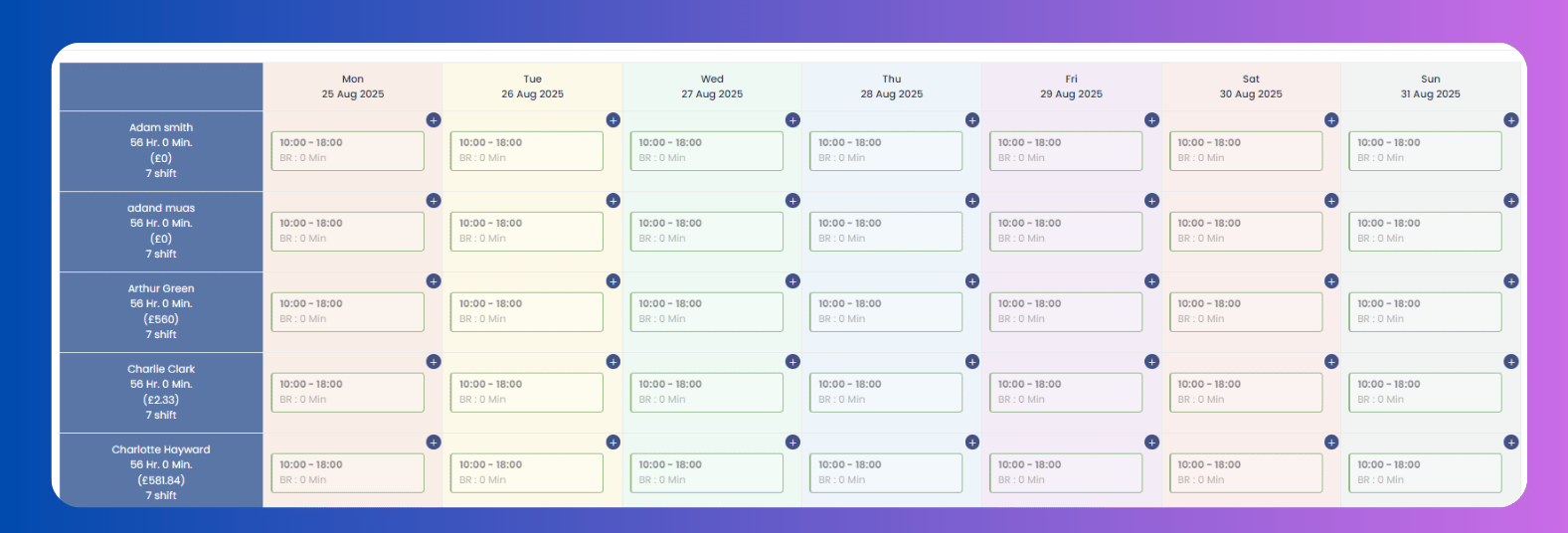
Key Features
Drag-and-Drop Shift Blocks
On the web, click any empty slot to add a shift, then drag or resize it to set start/end times.
Copy to Next Week
Publish your weekly rota once, then hit "Copy" to duplicate all shifts into the following week for quick adjustments.
Mobile Sync & Employee View
As soon as you publish, employees see their personalized schedule in the Employee App → Work Schedule. They can tap any day to view details, notes, or request shift swaps.
Work Availability Requests
From the mobile app, staff tap Work Availability, select full-day, half-day, or unavailable, and submit. Their choices appear instantly in iRota, color-coded for easy reading.
Color-Coded Calendar
Green = Available (Full Day), Half-Green = Half Day, Gray = Unavailable. Managers get an at-a-glance view of who’s free and when.
Custom Notes & Annotations
Add day-specific notes—like “Chef training off-site”—directly on any rota cell. Employees see these notes in their mobile view.
Password-Protected Sharing
Click "Generate Link", check "Require Password", and share a secure, read-only rota with external partners or senior staff.
On-the-Go Rota Creation
Managers can also create or adjust rotas entirely from the mobile app—no desktop needed. Tap “+” on any date to add shifts, set times, and save.
Employee App Features
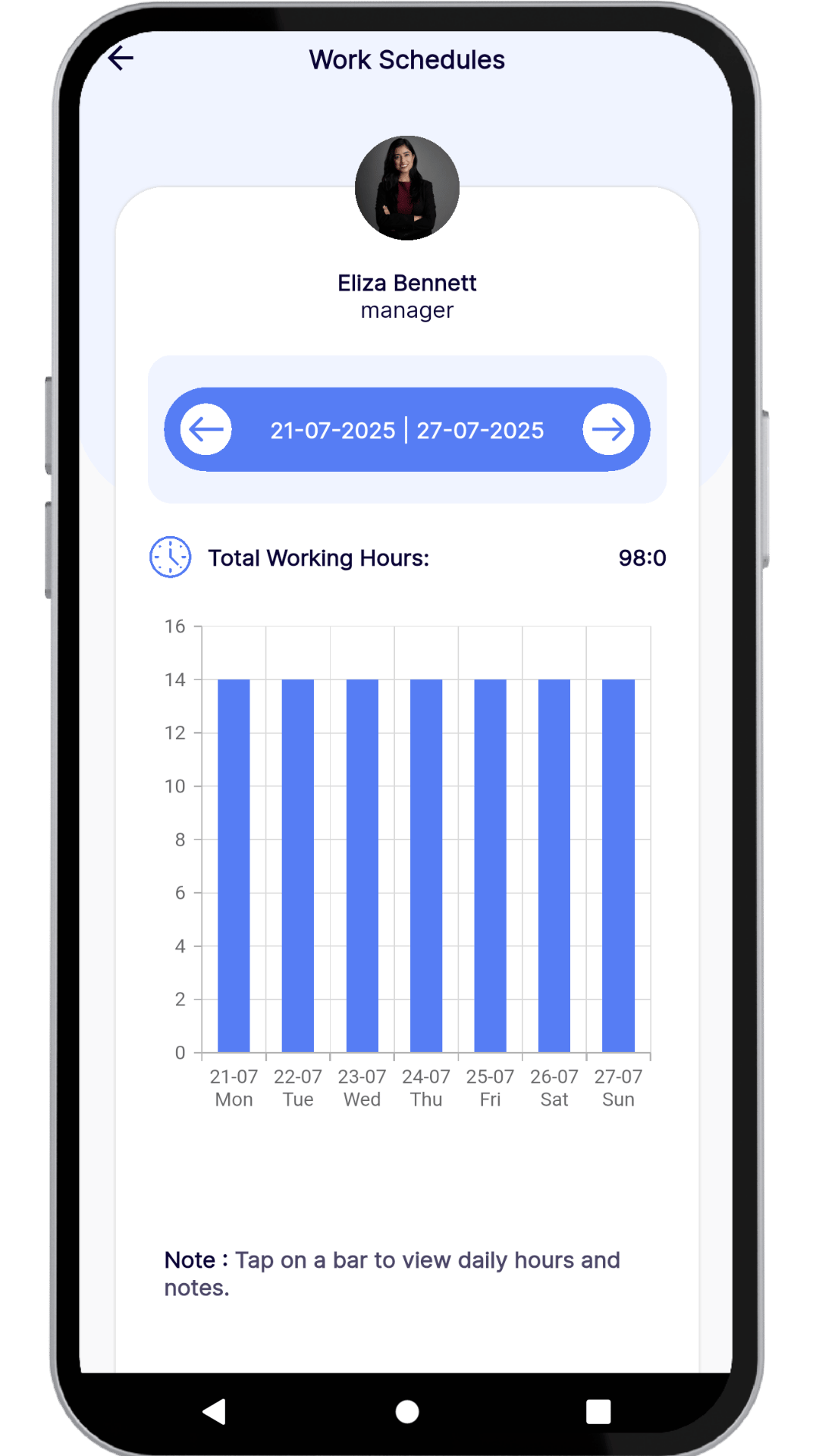
Work Schedule
Employees tap Work Schedule to see past, current, and future shifts. Use arrows to jump weeks, tap any day for details.
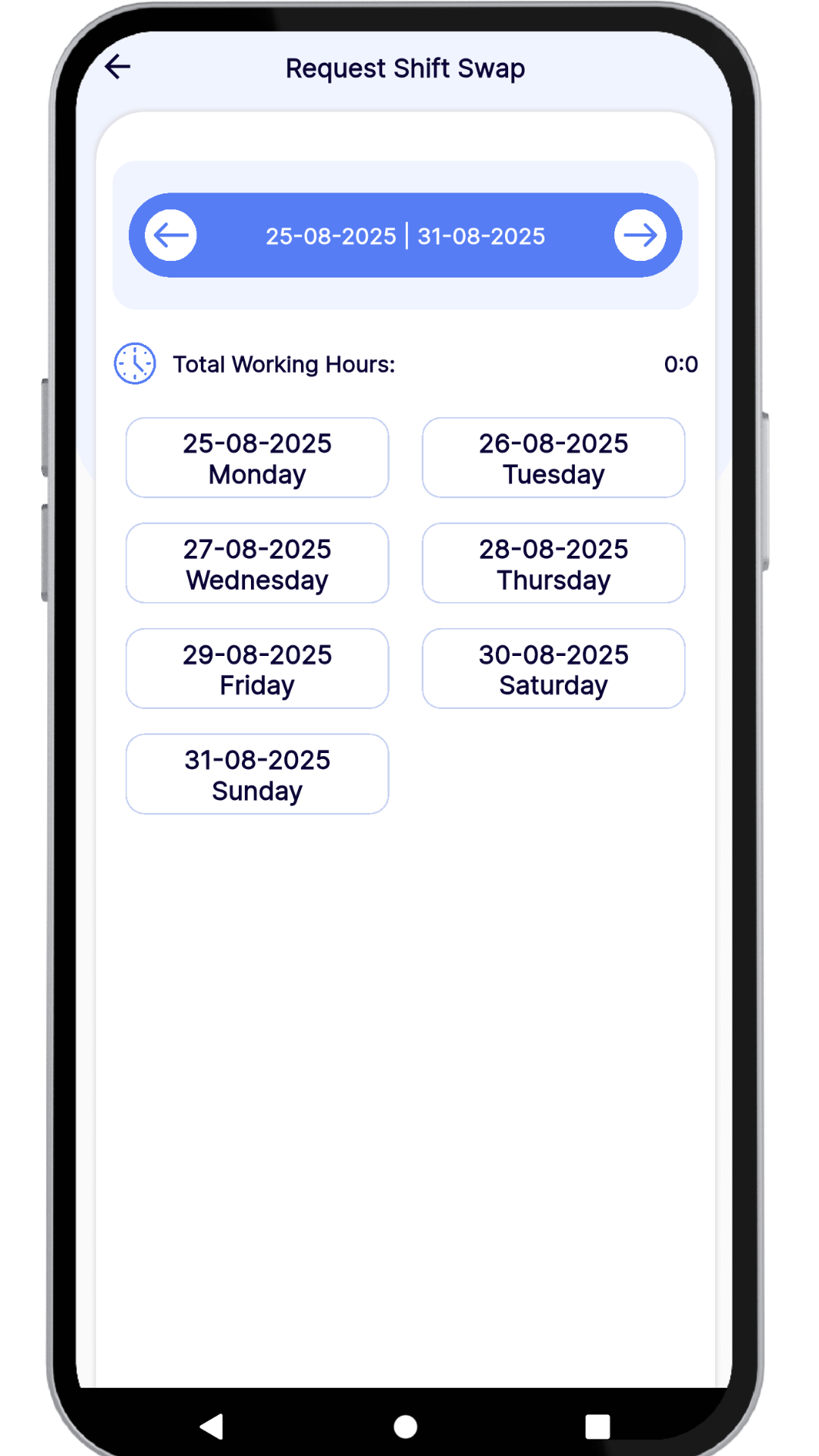
Request Shift Swap
Need to swap? Select day and shift, enter reason, and tap Request. Managers approve/decline via mobile.
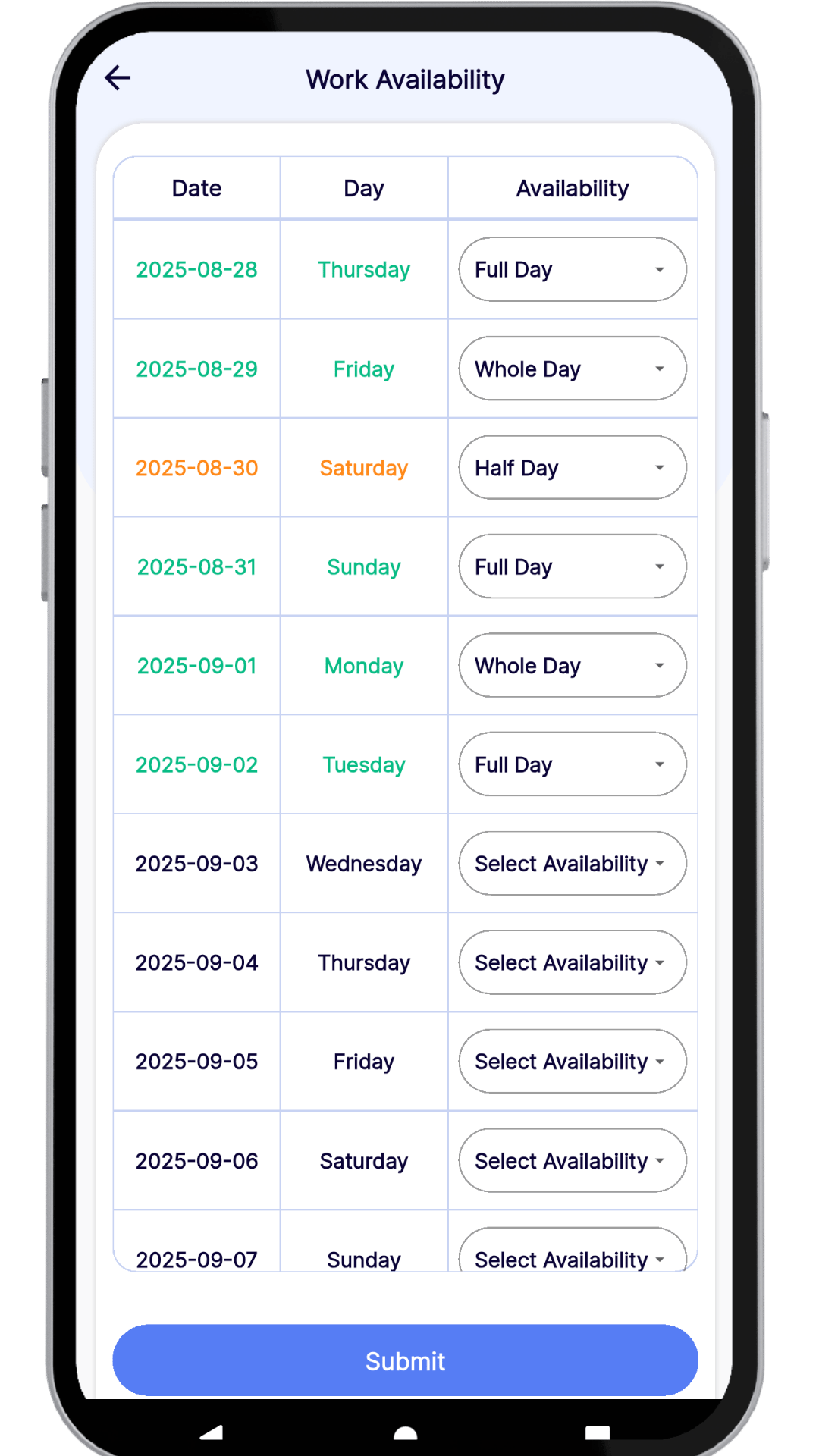
Work Availability
Team sets availability (Whole Day, Half Day, Not Available) via app. Choices sync instantly to iRota.